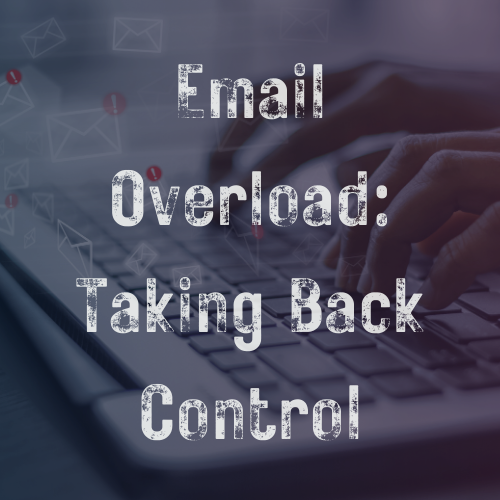
Getting My Life Back from Email Overload
Share
I have so many emails, and I swear they all have a purpose—well, for the most part. Since I volunteer a lot, having separate emails helps me stay organized. Plus, I love that Gmail allows me to create a full G Suite account for each role, keeping everything—emails, saved links, and important documents—completely separate. This setup helps my brain stay focused… at least most of the time!
But somewhere in 2024, things started to unravel. Maybe it was my mindset (lol), maybe it was the filters and programs, or maybe it was both. Suddenly, my inboxes weren’t just a tool—they were controlling me. Between school volunteering, kids' hockey, personal accounts, business ventures, and a never-ending stream of junk mail, I felt like I was drowning. Important messages were getting lost, my phone was constantly buzzing, and my ADHD brain was completely overwhelmed. Something had to change.
So, I decided to take control. Here’s how I’m breaking free from email chaos and making my inbox work for me—not against me.
Step 1: Sorting and Prioritizing My Accounts
I started by listing all my email accounts and their purposes. Turns out, I had a lot: personal, family, podcast, business, volunteering… the list went on. Some were necessary, but others? Not so much. I closed the ones I no longer needed and kept only the ones that served a clear purpose.
Step 2: Setting Up Filters and Labels
One of my biggest struggles was losing important emails in the flood of junk. To fix this, I:
- Created filters in Gmail to automatically sort messages into folders (like “School,” “Bills,” and “Hockey”).
- Marked VIP senders in Apple Mail so I only get notified for critical messages.
- Added key contacts to my address book to prevent their emails from landing in spam.
Step 3: Unsubscribing & Decluttering
Junk email was a major source of frustration, so I:
- Used Unroll.me and Gmail’s unsubscribe feature to clear out old subscriptions.
- Blocked senders I never wanted to hear from again.
- Set up a dedicated junk email account for things like coupons and newsletters.
- Step 4: Forwarding & Streamlining Access
Rather than constantly switching between accounts, I set up email forwarding to bring everything to one place. Now, I don’t waste time jumping from inbox to inbox, and I can focus on what actually matters.
Step 5: Setting Boundaries & Reducing Notifications
I realized I don’t need to check my email all day. Instead, I:
- Turned off notifications for anything non-essential.
- Set designated email-checking times during the day.
- Created an “urgent only” system so the most important messages still get through.
Potential Issues with Mail Forwarding
- Delays in Forwarding – Some emails may take a few minutes to forward, especially with high volumes.
-
Spam Filtering Conflicts – If an email is marked as spam in the original inbox, it may not forward.
Fix: Add important senders to contacts and set up filters to never mark them as spam. -
Forwarding Stops Working – iCloud, in particular, may disable forwarding if it detects unusual activity.
Fix: Periodically check your forwarding settings. -
Missing Attachments or Formatting Issues – Some forwarded emails may lose formatting or have attachments removed.
Fix: Instead of forwarding, you can sync accounts with Apple Mail or another email client for full access. -
Looping Issues – If emails are forwarded between two accounts that both forward to each other, they can get stuck in a loop.
Fix: Double-check that you're not forwarding emails back and forth between accounts.
How Often Will This Happen?
- Gmail to Gmail? Rarely an issue.
- iCloud to Gmail? Occasional hiccups, mainly spam filtering.
- Gmail to iCloud? Sometimes unreliable, especially if forwarding large volumes of email.
Step 7: Accepting That Perfection Isn’t the Goal
I know I’ll never have a perfectly empty inbox. And that’s okay. My goal isn’t perfection—it’s clarity, efficiency, and less stress. As long as I’m no longer drowning in emails and missing the important stuff, I’m calling it a win.
Best Practice:
- Set up important filters so emails go to the right place automatically.
- Regularly check spam folders in both accounts to make sure key emails aren’t lost.
- Test forwarding with a few key emails before fully relying on it.
Final Thoughts
This process isn’t perfect, and I’ll keep tweaking it as I go. But for the first time in a long time, I feel like I’m getting my life back from the endless email vortex. If you’re struggling too, know that small steps can make a big difference.
Have you ever felt buried by emails? What strategies have helped you take back control? Let’s talk in the comments!
